Zavio F511w Guide d'installation
Naviguer en ligne ou télécharger Guide d'installation pour Caméras de sécurité Zavio F511w. Zavio F511w Installation guide Manuel d'utilisatio
- Page / 13
- Table des matières
- MARQUE LIVRES
Résumé du contenu
Access to the Internet a. Internet connectivity of the IP camera can be established by inputting the cameras IP information within the Information se
c. Internet Connectivity of the IP Camera can be established if your router is UPnP (Universal Plug and Play) enabled. The IP camera is automaticall
Memo ………………………………………………………………………………….. ………………………………………………………………………………….. ………………………………………………………………………………….. ………………………………………………………………………………….. ……………………
Memo ………………………………………………………………………………….. ………………………………………………………………………………….. ………………………………………………………………………………….. ………………………………………………………………………………….. ……………………
Zavio F511E / F511W Quick Installation Guide Please follow the installation steps below to set up your F511E / F511W IP Camera. Check the package c
Install the hardware and connect all cables a. Wall mounting and Ceiling mounting 1. Use the 3 supplied screws to fix the base plate to a flat surfac
Microsoft OS: Use the software CD to install Intelligent IP Installer Power on your PC and insert the CD-ROM. The setup page will show up automatical
6. Click Install. 3. Enter your Username and Password to login to the IP Camera. (Default is admin /
Mac OS using Safari Browser 7. Live video displays in the centre of your web browser. 4. The monitor image will be
Lighting environment setting The default setting of lighting environment is 60Hz. However, if the image appears flickery, this might be because the l
Wireless Setting ( F511W model ) Power the IP Camera and connect an Ethernet network cable to the IP Camera’s LAN port. Using Intelligent IP Installe
7. The IP Camera will send you a message with its Public IP and Private IP if the IP Notification Option is enabled. 8. Click on the small camera
Plus de documents pour Caméras de sécurité Zavio F511w
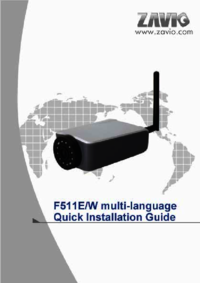




 (14 pages)
(14 pages)
 (14 pages)
(14 pages) (17 pages)
(17 pages)







Commentaires sur ces manuels